Buy today: Get 50% off Gabb Phone 3 Pro and Gabb Watch 3 or get a Free Gabb Phone.

Losing your phone is easy. You’ve probably left it in your backpack or at a friend’s house before.
Did you find it? Hopefully so. If you didn’t, your parents probably weren’t very happy with you.
The good news is, your Gabb Phone now has GPS. That means that you’ll know exactly where it is if it gets lost.
Soon, you should get a prompt to update your phone. Make sure your battery is full. Then, click Install.
The MyGabb App is available in the Google Play and Apple App Stores — it’s free!
To use your phone’s GPS feature, your parents will need the MyGabb App. In the app, they’ll need to log into their Gabb account. They’ll tap Add Device and enter your name.
Next is pairing. To pair your phone with theirs, your parents will need to scan a QR code on your phone.
Only pair your Gabb Phone with your parents’ devices. If someone else wants to hook your device to theirs, tell your parents!
Next, your phone will get an activation code. Share it with your parents. They need to enter it on their device.
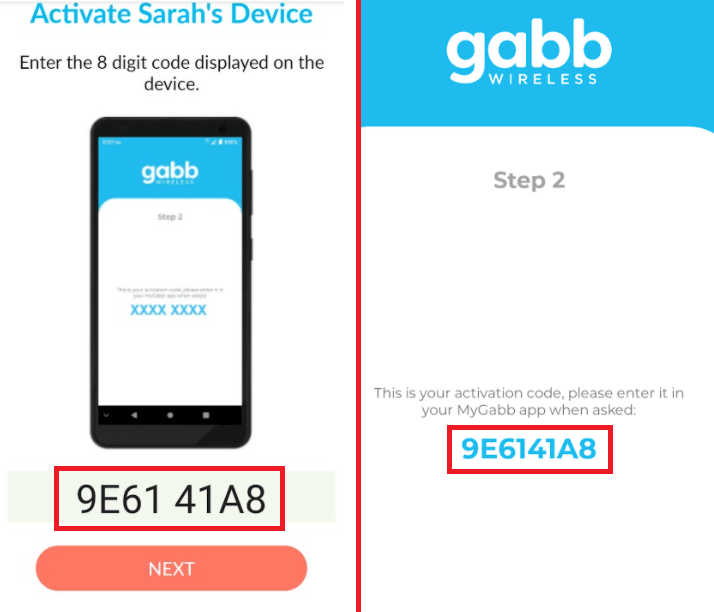
That’s all there is to it! If you lose your phone, your parents can help you find it in the MyGabb app.
Did you know you get a MyGabb profile? It’s like a social media account, only safer. Only you and your parents can see or edit your profile.
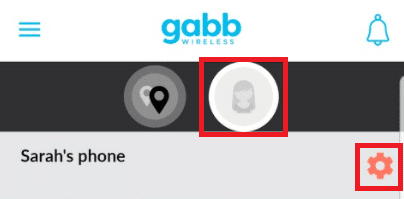
When your parents connect their device to yours, your profile is created automatically. You can change it by pressing the profile icon atop the map. Tap the gear to edit your profile information.
If you have brothers or sisters, make sure your photo shows your face. Update it as you grow. That way, your parents know it’s you!
How do you know where you lost your phone? Ask your parents to check their MyGabb app. The main view shows your Gabb Phone on a map.
Pretty cool, right? The location updates automatically. But if you know you might lose it somewhere, tapgps_fixed in the bottom left. This tells it to refresh manually.
If your Gabb Phone gets lost, ask your parents to open their MyGabb app. Tell them to click the center icon. Your phone will then make a couple of dinging sounds to help you find it.
Don’t worry! It’s loud. Even if your phone is hiding under that pile of socks in the corner of your room, you should be able to hear the noise.
The MyGabb app has lots of options. Tell your parents to click Device Settings in the My Devices menu. They can change the settings of each connected device. They should decide when and how often your device’s location is updated.
What if you get a new phone? Ask your parents to remove your old one and hook up your new one!
It’s easy. All they need to do is tap the menu button in the top left and choose My Devices. The Add Device button pairs a new phone. The Remove Device one forgets an old phone.
Ask your parents to do this as soon as you get a new phone. You never know when you might lose it!
What if you or your parents are having trouble? Keep reading for the answer!
If you have an active Gabb Phone, your parents already have an account. Tell them to try logging in using their email address as the username.
What if your parents can’t remember their password? That’s what the Forgot Password button is for! If they don’t get a password reset message, it might be in their spam folder.
Are your parents still locked out? Contact our support team.
Be patient. The Gabb Z2 Phone checks for updates once a week. To get the MyGabb app on your phone sooner, you can make your phone check for updates. The update is being rolled out in stages, so don’t worry if you don’t have it quite yet.
On your Gabb Phone, go to Settings and tap System. Select Date & Time and toggle off Use Network-Provided Time. Tap Date and set the phone’s date a full week ahead.
This will make your phone check for updates in the next hour. Be sure to toggle Use Network-Provided Time back on when you’re done installing the MyGabb app!
What if your Gabb Phone’s location is wrong? You may not be able to find it if it’s lost!
The fix is easy. Make sure your location services are on. To check, open Settings on the Gabb Phone, choose Location, and tap App Permissions. Look for the MyGabb app under Allowed All The Time.

If your Gabb Phone has not been prompted to update, see instructions on manually triggering the update below. First, check your settings for the MyGabb app as sometimes it will be there but not on the home screen.
If your Z2 Phone has not received the update, to place the MyGabb app on the Gabb Phone you can attempt to trigger the update manually by performing the following on the Gabb Z2 Phone:
A: Your login for this app will be the login for your MyAccount at https://gabb.com/my-account/ if you can log into your account there use that same login for the app! If you can’t remember your password for your MyAccount you can use the password reset option on the login landing page.
I can log into my MyAccount but that login doesn’t work on the app (parent device/smartphone)
A: Your password may contain an “&” or “>”. If your password contains either of those characters please change it in your MyAccount online https://gabb.com/my-account/ and try logging into the app again.
A: Power off / on the Z2 Phone and relaunch the MyGabb app on the Z2. If you’re still having issues please contact support.
A: Please log into your MyAccount and update your Contact Phone number in your account. There’s a chance it’s invalid or incomplete.

If you don’t, follow the prompts to allow location services. Then, restart the app on your phone. Ask your parents to restart their device, too.
What if your MyGabb app has another issue? Simple: Restart your phone. Tell your parents to restart their MyGabb app, too.
If that doesn’t work, ask your parents to check our Support Page or contact our support team.
The MyGabb App is available in the Google Play and Apple App Stores — it’s free!
To use your phone’s GPS feature, your parents will need the MyGabb App. In the app, they’ll need to log into their Gabb account. They’ll tap Add Device and enter your name.
Next is pairing. To pair your phone with theirs, your parents will need to scan a QR code on your phone.
Only pair your Gabb Phone with your parents’ devices. If someone else wants to hook your device to theirs, tell your parents!
Next, your phone will get an activation code. Share it with your parents. They need to enter it on their device.
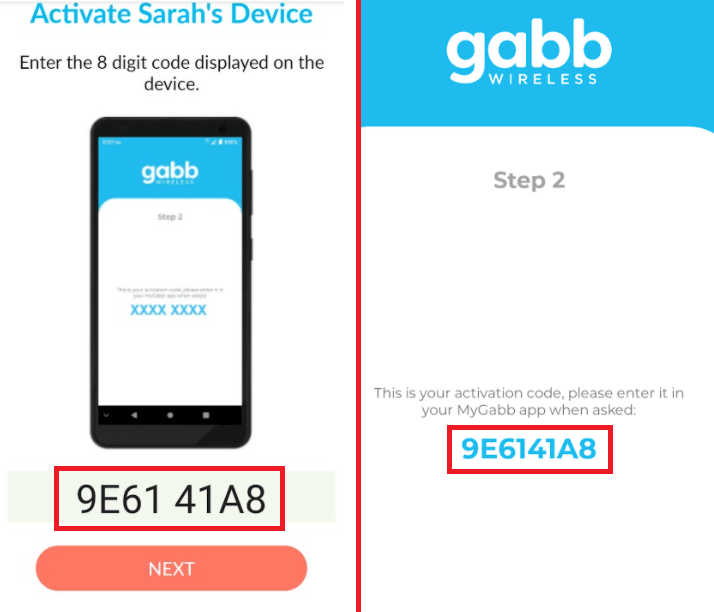
That’s all there is to it! If you lose your phone, your parents can help you find it in the MyGabb app.
Did you know you get a MyGabb profile? It’s like a social media account, only safer. Only you and your parents can see or edit your profile.
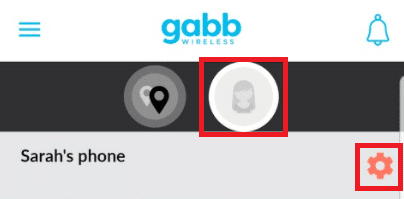
When your parents connect their device to yours, your profile is created automatically. You can change it by pressing the profile icon atop the map. Tap the gear to edit your profile information.
If you have brothers or sisters, make sure your photo shows your face. Update it as you grow. That way, your parents know it’s you!
How do you know where you lost your phone? Ask your parents to check their MyGabb app. The main view shows your Gabb Phone on a map.
Pretty cool, right? The location updates automatically. But if you know you might lose it somewhere, tapgps_fixed in the bottom left. This tells it to refresh manually.
If your Gabb Phone gets lost, ask your parents to open their MyGabb app. Tell them to click the center icon. Your phone will then make a couple of dinging sounds to help you find it.
Don’t worry! It’s loud. Even if your phone is hiding under that pile of socks in the corner of your room, you should be able to hear the noise.
The MyGabb app has lots of options. Tell your parents to click Device Settings in the My Devices menu. They can change the settings of each connected device. They should decide when and how often your device’s location is updated.
What if you get a new phone? Ask your parents to remove your old one and hook up your new one!
It’s easy. All they need to do is tap the menu button in the top left and choose My Devices. The Add Device button pairs a new phone. The Remove Device one forgets an old phone.
Ask your parents to do this as soon as you get a new phone. You never know when you might lose it!
What if you or your parents are having trouble? Keep reading for the answer!
If you have an active Gabb Phone, your parents already have an account. Tell them to try logging in using their email address as the username.
What if your parents can’t remember their password? That’s what the Forgot Password button is for! If they don’t get a password reset message, it might be in their spam folder.
Are your parents still locked out? Contact our support team.
Be patient. The Gabb Z2 Phone checks for updates once a week. To get the MyGabb app on your phone sooner, you can make your phone check for updates. The update is being rolled out in stages, so don’t worry if you don’t have it quite yet.
On your Gabb Phone, go to Settings and tap System. Select Date & Time and toggle off Use Network-Provided Time. Tap Date and set the phone’s date a full week ahead.
This will make your phone check for updates in the next hour. Be sure to toggle Use Network-Provided Time back on when you’re done installing the MyGabb app!
What if your Gabb Phone’s location is wrong? You may not be able to find it if it’s lost!
The fix is easy. Make sure your location services are on. To check, open Settings on the Gabb Phone, choose Location, and tap App Permissions. Look for the MyGabb app under Allowed All The Time.

If your Gabb Phone has not been prompted to update, see instructions on manually triggering the update below. First, check your settings for the MyGabb app as sometimes it will be there but not on the home screen.
If your Z2 Phone has not received the update, to place the MyGabb app on the Gabb Phone you can attempt to trigger the update manually by performing the following on the Gabb Z2 Phone:
A: Your login for this app will be the login for your MyAccount at https://gabb.com/my-account/ if you can log into your account there use that same login for the app! If you can’t remember your password for your MyAccount you can use the password reset option on the login landing page.
I can log into my MyAccount but that login doesn’t work on the app (parent device/smartphone)
A: Your password may contain an “&” or “>”. If your password contains either of those characters please change it in your MyAccount online https://gabb.com/my-account/ and try logging into the app again.
A: Power off / on the Z2 Phone and relaunch the MyGabb app on the Z2. If you’re still having issues please contact support.
A: Please log into your MyAccount and update your Contact Phone number in your account. There’s a chance it’s invalid or incomplete.

If you don’t, follow the prompts to allow location services. Then, restart the app on your phone. Ask your parents to restart their device, too.
What if your MyGabb app has another issue? Simple: Restart your phone. Tell your parents to restart their MyGabb app, too.
If that doesn’t work, ask your parents to check our Support Page or contact our support team.